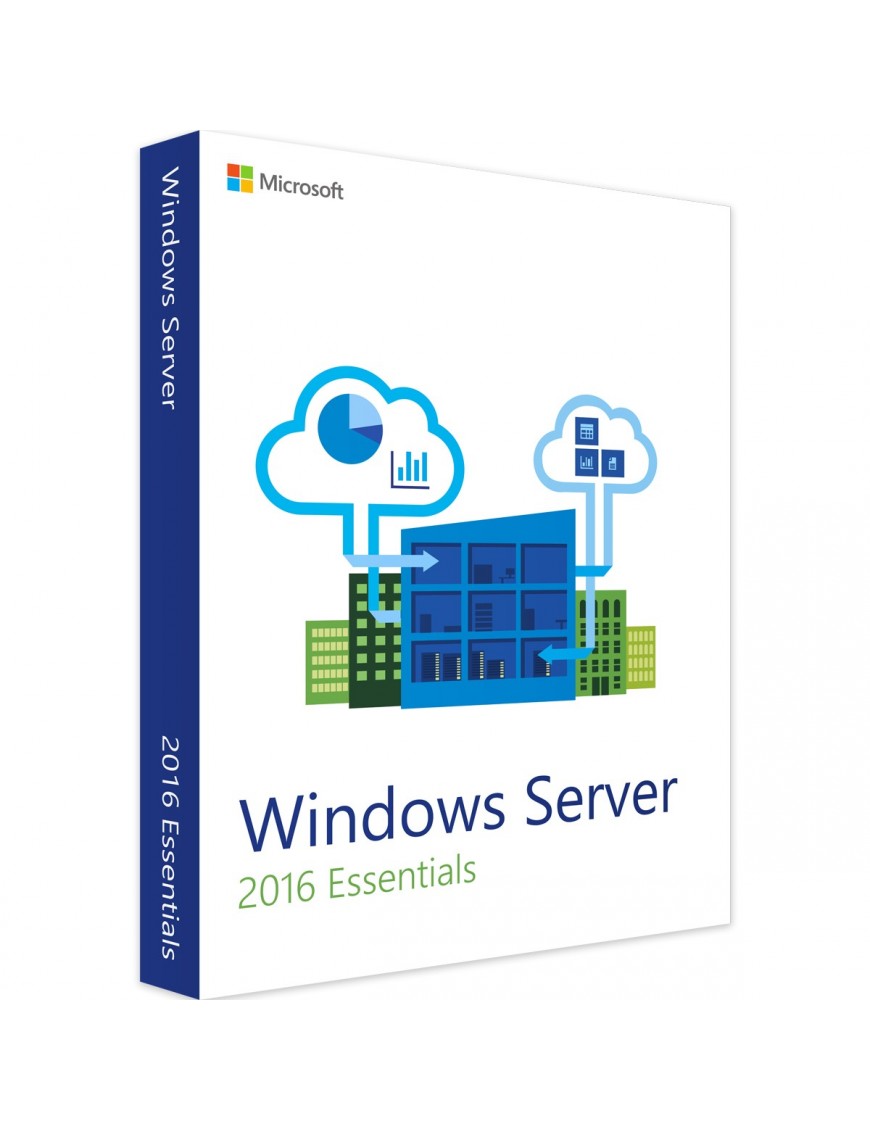
Windows 11 isn’t just a new operating system — it’s a productivity powerhouse. With its enhanced multitasking tools, this latest upgrade from Microsoft is designed to help professionals, students, and everyday users get more done in less time. If you’re ready to optimize your workflow, it’s time to explore how windows 11 multitasking features can help you stay focused, organized, and efficient.
This article highlights the standout multitasking tools in Windows 11 and showcases the benefits they bring to your daily tasks.
Snap Layouts and Snap Groups for Better Organization
One of the most groundbreaking features in Windows 11 is Snap Layouts. They take multitasking to a new level by allowing you to quickly organize open windows across your screen with ease. Whether you’re working on a report, attending a video call, or monitoring live data, Snap Layouts simplify how you manage multiple apps.
Benefits of Snap Layouts:
Customizable Layouts: Choose from multiple grid options to arrange your apps side-by-side or top-and-bottom based on your workflow.
Save Time: Quickly realign all active apps with precision, eliminating the hassle of resizing windows manually.
Enhanced Productivity: Focus on the task at hand without the distractions of switching between tabs or cluttered screens.
Accompanying Snap Layouts is Snap Groups, which remembers your preferred app arrangements. When you minimize or reopen apps, Snap Groups restore them to the exact layout you were using. This ensures a seamless workflow, especially when switching between projects.
Virtual Desktops to Keep Work and Personal Life Separate
Managing different types of tasks? Windows 11 brings a refined Virtual Desktops feature that allows you to create separate desktop spaces for personal, work, or creative projects. This organizational feature helps you keep focus areas distinct.
Benefits of Virtual Desktops:
Clearer Focus: Eliminate distractions by accessing only the specific apps you need on each desktop.
Better Task Management: Organize ongoing projects or workloads, ensuring a neat and clutter-free workspace.
Personalization: Customize each desktop with unique names and backgrounds to reflect its purpose.
For professionals juggling priorities or students managing classes and personal tasks, Virtual Desktops provide much-needed clarity in multitasking.
Enhanced Touchscreen and Tablet Features
If you’re using a 2-in-1 laptop or tablet, Windows 11 offers improved touchscreen capabilities to boost multitasking. The touch gestures have been refined, enabling seamless navigation and split-screen actions. With more intuitive touch features, productivity on portable devices becomes effortless.
Benefits of Enhanced Touch Features:
Faster Navigation: Minimize the time spent scrolling and switching apps with optimized gestures.
Split-Screen Efficiency: Use touch to drag apps into a Snap Layout and multitask effortlessly on a smaller screen.
Portability: Maintain productivity while on the go, thanks to touchscreen support that integrates functionality with mobility.
Focus Sessions for Distraction-Free Work
Multitasking doesn’t mean letting distractions interfere. The Focus Sessions feature in Windows 11 helps you dedicate uninterrupted time to your tasks. This tool integrates with the Clock app, syncing with Microsoft To Do and Spotify to create tailored focus environments.
Benefits of Focus Sessions:
Time Management: Set specific time blocks for your work and track your progress.
Motivational Boost: Use Spotify to curate playlists that help you concentrate.
Goal Alignment: Stay productive by prioritizing tasks directly from your to-do list.
Whether you’re working on long-term projects or handling short tasks, Focus Sessions ensure you make the most of your time.